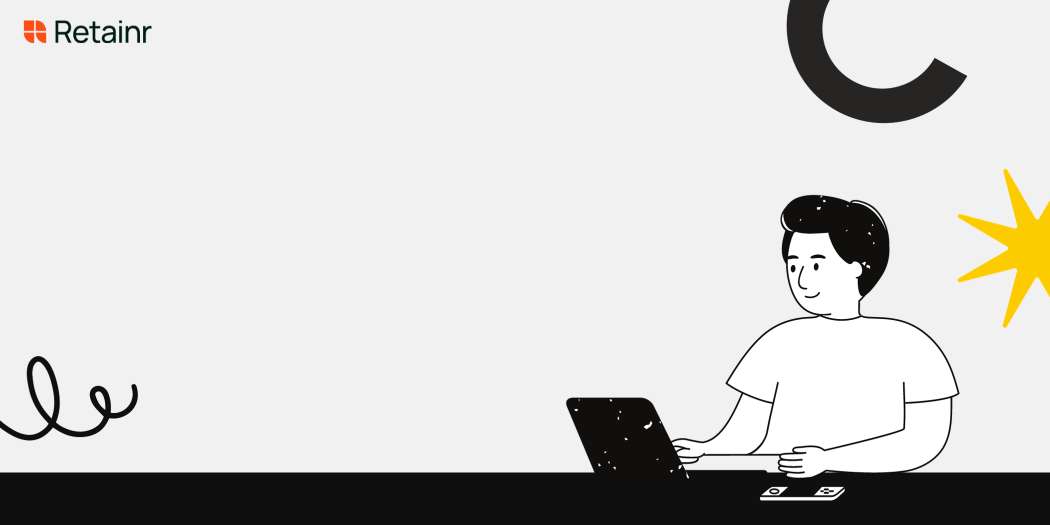
Top 5 Video Conferencing Hacks
Build with Retainr
Sell your products and services, manage clients, orders, payments, automate your client onboarding and management with your own branded web application.
Get Started1. What are the top 5 hacks to improve video conferencing experience?
Improve Your Video Conferencing Experience with these Hacks
In the digital age, video conferencing has become an integral part of both personal and professional communication. However, maximizing the use of this tool can sometimes be challenging. Here, we present the top five hacks to elevate your video conferencing experience.
1. Enhance Camera Quality and Positioning
Your camera's quality can significantly affect your video conferencing experience. A high-quality external webcam can often provide better results than built-in laptop cameras. Equally important is the positioning of the camera. Aim for face-level positioning to maintain eye contact with other participants.
2. Boost Internet Speeds and Limit Interruptions
A laggy video call can be incredibly frustrating. Consider upgrading your internet plan or reducing bandwidth usage during calls. Try to limit the number of devices connected to your network during a call, and close unnecessary tabs and apps. To avoid interruptions, use the ‘do not disturb’ mode on your device.
3. Invest in a Quality Microphone and Headphones
Muffled or low-quality audio can also hinder clear communication. Purchasing a separate microphone and headphones can significantly enhance sound quality. Noise-cancelling headphones can be particularly helpful.
4. Benefit from Good Lighting
Proper lighting can greatly improve video quality. Natural light is best, but if that's not possible, situate a gentle light behind your camera.
5. Make Effective Use of Features
Many video conferencing platforms offer features like screen sharing, virtual backgrounds, and recording sessions. Familiarizing yourself with these can improve your overall experience.
| Hack | Reason |
|---|---|
| Enhanced Camera Quality and Positioning | Improves visual communication and maintains eye contact |
| Boosted Internet Speed/Limited Interruptions | Reduces lag and disruptions |
| Quality Microphone and Headphones | Enhances audio quality |
| Good Lighting | Improves video quality |
| Effective Use of Features | Maximizes usage of the platform's capabilities |
2. How can I enhance my video quality during a video conference?
Improve Video Quality
Most of us have confronted blurry, freezing, or pixelated videos, which may critically hamper a successful video conference. Enhancing your video quality can significantly improve your overall video conferencing experience. Here are some tips on how to improve your video quality during a video conference:
- Invest in a High-Quality Webcam: Integrated webcams are often not sufficient. Buying a standalone, high-definition webcam can do wonders for your video quality.
- Optimize Lighting Conditions: Well-balanced lighting can help avoid shadows. Ensure your primary light source is in front of you, not behind. Avoid overly bright or overly dark lighting.
- Use Wired Internet Connection: Wireless connections are often unstable. A wired connection can give you noticeably better video quality.
- Maintain the Distance: Do not sit too close or too far away from the camera. It fully captures your facial expressions.
- Resize Your Video: Check your meeting platform's video settings. Some platforms allow resizing your video frame rate and resolution.
| Tips | Description |
|---|---|
| Invest in a High-Quality Webcam | Upgrade your built-in webcam for a stand-alone HD version. |
| Optimize Lighting Conditions | Ensure the primary light source is in front and avoid harsh lighting conditions. |
| Use Wired Internet Connection | Switch from wireless to cable-based internet connection. |
| Maintain the Distance | Make sure you are not too close nor too far away from the camera. |
| Resize Your Video Frame | Check settings of the meeting platform whether it allows to resize video frame rate and resolution. |
Remember, providing a clear and stable video feed is not just about a great webcam or a stable internet connection, even though these indeed play a considerable role. Consider all of these tips as a whole to significantly improve your video quality. But most importantly, always test your settings before every video conference to ensure everything is functioning as expected.
3. What are some tricks to ensure good audio quality during a video conference?
Use a High-Quality Microphone and Headset
The initial step in ensuring high-quality audio during video conference is using a good-quality microphone. It is a much better alternative compared to using the inbuilt microphone of your device. The next best trick is using a headset during the call. The reason being, a headset reduces the chances of experiencing echo during calls. Here are some highly recommended models for video conferencing:
| Microphones | Headsets |
|---|---|
| Blue Yeti | Logitech H800 |
| Audio-Technica AT2020 | Sony WH-1000XM4 |
| Shure MV5 | Bose QuietComfort 35 II |
Eliminate Background Noise
Sometimes, the audio quality is compromised due to background noise. This distraction can be eliminated by choosing a quiet location and using the 'mute' function whenever not speaking. Using noise-cancelling headphones can also be very beneficial in such situations. Proactively closing any doors or windows, turning off notifications, and putting your phone on silent mode can also significantly cut down on the ambient noise.
Improve Internet Connection
Lastly, a poor Internet connection can hamper your audio quality. A slow or unstable connection can result in choppy audio, dropped calls, or out-of-sync audio and video. To avoid this, ensure a stable and strong Internet connection. You could consider investing in a high-speed broadband connection or a powerful Wi-Fi router for the best results. Alternatively, reducing the number of devices connected to your Wi-Fi during a call, or using a wired connection could significantly improve your audio quality.
4. Are there any quick hacks to speed up my connection for video conferencing?
Quick Hacks to Speed Up Your Video Conferencing Connection
Sometimes the video quality on a call isn't as sharp as it should be, or the audio may lag. Most of these glitches are due to a weak internet connection. Luckily, there are hacks to give your connection a boost while videoconferencing. Follow the suggestions below to see improvements:
- Close all unnecessary applications: Software running in the background can drastically slow down your internet speed because they still consume resources.
- Use a wired connection: If possible, connecting your device directly to your router using an Ethernet cable can significantly boost your connection speed.
- Limit the number of devices: The more devices using the same network, the slower your connection could be.
- Reduce video quality: Video conferencing tools often allow you to lower the video quality. This can help to improve your connection and reduce lagging.
- Restart your router: As simple as it might sound, sometimes all your connection needs is a quick refresh.
If you're still experiencing issues, compute the bandwidth you need for your video meetings. To figure out how much bandwidth you need, consider the following key factors:
| Factor | Required Bandwidth |
|---|---|
| Video Quality | Standard Definition (SD) 1 Mbps, High Definition (HD) 2.5 Mbps |
| Number of participants | Multiplied by the bandwidth needed per person |
5. What are some tips to reduce background noise and distractions during a video conference?
Minimize Background Noise
Background noise is one of the largest concerns during a video conference call. Below are a few simple ways to minimize this issue:
- Use a pair of high-quality headphones. This not only helps minimize the noise of the outside environment but also helps you focus better on the meeting.
- Inform others around you about the meeting. This will minimize any potential interruptions.
- Close windows and doors. This will prevent noises from the outside environment.
Reduce Visual Distractions
Just like background noise, visual distractions can also cause a great amount of disturbance during a video conference. Here are some tips:
- Choose a plain background. A cluttered background can be very distracting for others.
- Pay attention to lighting. Good lighting will make it easier for everyone to see you clearly.
- Make sure to look at the camera. This gives the impression that you are making direct eye contact with the others on the call.
Summary of Hacks to Improve Video Conference Experience
| Category | Hacks |
|---|---|
| Minimize Background Noise | Use quality headphones, inform others about the meeting, close windows and doors |
| Reduce Visual Distractions | Choose a plain background, improve lighting conditions, look at the camera |
6. Can I improve the lighting for video conferencing without professional equipment?
Improving Lighting for Video Conferencing without Professional Equipment
Good lighting is critical in having a successful video conference. It maintains clear visibility and fosters a professional ambiance. Thus, for those who can't invest in professional lighting tools, here are some simple hacks to improve your lighting for video conferencing.
- Maximize Natural Light: Position your device near the window and let the natural light illuminate your face. However, avoid strong direct sunlight as it can wash out your features on the screen.
- Use Household Lamps: In case of an absence of adequate natural light, well-positioned table or floor lamps can work wonders. But remember to avoid harsh lights directly facing the webcam.
- Check and Adjust Your Background: The background lighting should be darker than the subject's lighting. So make sure no light source is directly behind you.
- Play Around With Screen Brightness: Sometimes, adjusting the screen brightness can provide a mild light boost to your face.
- Use White Walls and Surfaces: Utilize any white walls or flat surfaces to reflect light onto your face for even lighting.
| Lighting Method | Advantages | Potential Downsides |
|---|---|---|
| Maximizing Natural Light | Provides balanced, soft lighting and is cost-effective | Dependent on weather and time of day |
| Using Household Lamps | Creates an artificial ring light effect and adds depth | Can create shadows if not positioned correctly |
| Checking and Adjusting Background | Minimizes distractions and highlights the speaker | Requires regular checking and adjustments |
| Playing Around with Screen Brightness | Quick and easy solution for better visibility | Prolonged exposure can strain eyes |
| Using White Walls and Surfaces | Improves facial brightness and reduces shadows | Depends on the availability of white surfaces around |
7. How can I display professional backgrounds in a video conference?
Professional Backgrounds in Video Conferencing
In video conferencing, a professional background adds value to your presence by creating a tidy and business-like appearance. Unrelated or disorganized backgrounds can distract others and reduces the impact of your communication. Although the implementation of this hack varies by platform, these are the general steps you can follow:
- Download or create a professional background. High-quality images related to your industry can be found on stock photo sites. Customized backgrounds can be created using graphic design tools.
- Ensure your platform supports custom backgrounds. Most modern video conferencing platforms like Zoom, Teams, and Skype offer this feature.
- Import the background into your platform. Usually there is a setting or option to change or upload the background in the software's settings.
Implementing Professional Backgrounds in Popular Platforms
In the popular video conferencing platforms like Zoom, Microsoft Teams, and Skype, applying a professional background is quite simple:
| Platform | Steps |
|---|---|
| Zoom | Settings -> Virtual Background -> Add Image |
| Microsoft Teams | Background effects -> Add new |
| Skype | Settings -> Audio & Video -> Choose background effect |
Additional Background Tips
In addition to using professional backgrounds, there are few more tips to improve the visual quality of your video conference:
- Have enough lighting so that you are well-illuminated against your background.
- Avoid wearing clothing that blends with the background.
- Make sure the main focus, you, is clearly visible and not being obscured by the details of the chosen background.
8. What are some productivity hacks I can employ during video conferencing?
Maximize Use of Mute and Unmute
Being aware of the mute button can save you from embarrassing background noises during a video conference. This saves time and avoids any unnecessary distractions, making the virtual meeting productive. Also, always remember to unmute yourself when you are about to speak. This will save precious time from repeating yourself.
Structured Agenda and Time Management
A well-planned agenda can make a lot of difference in managing potential distractions during a video conference. Highlight important points to be discussed and have someone take the lead in navigating through them. Implementing time checks during the session can also help ensure that all matters are covered effectively. A table format can be used for defining the flow of the meeting:
| Time | Agenda |
|---|---|
| 5 mins | Introduction and Overview |
| 30 mins | Main Discussion |
| 10 mins | Questions and Answers |
| 15 mins | Closing Remarks and Next Steps |
Effective Use of Video Conferencing Tools
The use of video conferencing tools can bring a lot of productivity to your meetings. Use the shared screen option if you need to present to the meeting participants, this way, everyone will capture what you're intending to communicate. Leverage features like slideshow presentation, whiteboard, document sharing, virtual hands-up and online polling to drive engagement and understanding. Utilize breakout rooms for small group discussions. By utilizing these tools effectively, your meetings could be more engaging, interactive and productive.
9. How can I make the most of the screen sharing feature during a video conference?
Understanding The Basics of Screen Sharing
The process of sharing your screen during a video conference can be incredibly useful for presenting interactive demonstrations, showing slides, or explaining complex ideas. Firstly, familiarize yourself with your chosen software's screen share function. Services like Zoom, Teams, and Google Meet have different processes, so it's crucial to practice before the main presentation. Secondly, ensure a steady internet connection to avoid lagging or disconnection during sharing. Lastly, close unnecessary tabs and applications on your computer to ensure a clean and professional display.
Using Additional Tools for Enhancement
Many video conferencing platforms provide tools to enhance your screen share experience. Using these features can make your presentation more engaging and easier to understand. For instance:
- Annotate: Allows you to draw or mark on your screen in real-time. Useful for drawing attention to specific parts of your screen.
- Whiteboard: A digital canvas that attendees can interact with. Great for brainstorming sessions.
- Multi-screen sharing: Share multiple screens simultaneously from different users. Ideal for collaborative presentations.
Additional Tips for Screen Sharing
| Tips | Description |
|---|---|
| Use presenter mode | Presents your screen as if you were a live speaker, focusing everyone’s attention on you. |
| Adjust screen resolution | Lowering your screen resolution can make text and images appear larger and clearer for your audience. |
| Always check permissions | Ensure that you have the appropriate permissions to share specific content or applications on your screen. |
10. Are there any skills or hacks to manage large groups during a video conference effectively?
Effective Management of Large Groups
Managing large groups during a video conference is no small feat. It requires a combination of technical know-how and effective communication skills. Here are top five hacks to effectively manage large groups during a video conferencing:
- Use of Mute Function: One simple yet effective tool when managing large groups is the mute function. As a host, it's your responsibility to ensure that all participants are muted when they are not speaking to minimize background noise.
- Establishing Ground Rules: At the beginning of the meeting, lay out the ground rules. These could include urging participants to maintain professionalism, abide by a speaking order or only use the chatbox for relevant questions or comments.
- Splitting Into Breakout Rooms: For more interactive meetings, make use of breakout rooms. This function in many conferencing apps allows you to divide participants into smaller groups for discussions or projects, making management a lot easier.
- Using an Agenda: Always start the meeting with a clear agenda. Not only does this keep the meeting on track, but it also allows attendees to manage their expectations and involvement in the meeting.
- Utilizing Moderators: When the group is too large to manage alone, appoint volunteers or team leaders as moderators. These individuals can help maintain order, ensure the meeting stays on track and handle any technical issues that may arise.
Communications Skills to Improve Group Interaction
While availability of pertinent features in video conferencing tools is critical, successful management of large groups also depends heavily on the host's communication skills. Here are some skills to keep in mind:
| Skill | Description |
|---|---|
| Active Listening | While running a large video conference, it is easy to get carried away by wanting to pass across your point. However, active listening is vital. It builds trust and respect among the participants. It ensures their opinions are taken into account. |
| Non-verbal Communication | The non-verbal cues such as nodding, thumbs up, etc., can significantly encourage participation. These simple gestures can make the participants feel appreciated and a part of the conversation. |
| Succinctness | Keeping your points clear and brief is crucial when dealing with a large number of participants. This ensures maximum comprehension and meaningful engagement. |
Conclusion
5 Top Video Conferencing Hacks
Learning how to make the most of your video conferencing software can take your meetings, webinars, or online classes to the next level. Whether it's streamlining your setup, optimizing your presentation, or engaging your audience in new ways, there are plenty of tricks to make virtual interactions smoother and more effective. Here are the top 5 video conferencing hacks to boost your productivity and enhance your virtual communication experience.
1. Use Keyboard Shortcuts
Keyboard shortcuts can save you valuable time during video calls. Instead of navigating through menus, you can utilize simple keyboard combinations to mute/unmute your mic, turn your camera on/off, or share your screen.
2. Control Your Background
With custom or blurred backgrounds, you can maintain your privacy and minimize distractions for your audience. This feature comes in handy if your surroundings are less than professional or if you're sharing your space with others.
3. Record the Meetings
Recording meetings or lectures lets participants review the content at their convenience. It's especially useful for those who couldn't attend in real time or if you need to document the meeting for future reference.
4. Create Breakout Rooms
Breakout rooms are a game-changer for large meetings or classes. With this feature, you can divide participants into smaller groups for more interactive collaborations or focused discussions.
5. Employ Annotations
Annotation tools allow participants to visually contribute in real time. They can highlight important points, draw on a shared screen, or add text comments, making meetings more interactive and engaging.
Emphasize on these hacks with Retainr.io, a whitelabel software that lets you sell, manage clients, orders, and payments with your own branded app. Equipped with secure video conferencing capabilities, Retainr.io not only saves you time and effort but adds a level of professionalism to your online interactions. Explore more about this software on their website.
Boost Your Agency Growth
with Retainr Accelerator
Uncover secrets, strategies, and exclusive blueprints to take your agency's growth to the next level — from marketing insights to effective presentations and leveraging technology.
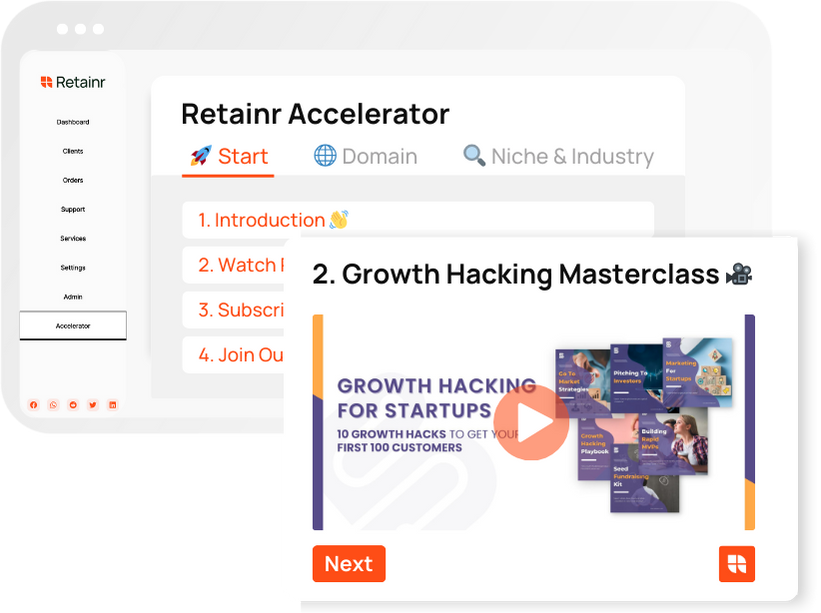
SOPs, Cheatsheets & Blueprints
Leverage 50+ SOPs (valued over $10K) offering practical guides, scripts, tools, hacks, templates, and cheat sheets to fast-track your startup's growth.
Connect with fellow entrepreneurs, share experiences, and get expert insights within our exclusive Facebook community.
.jpg)
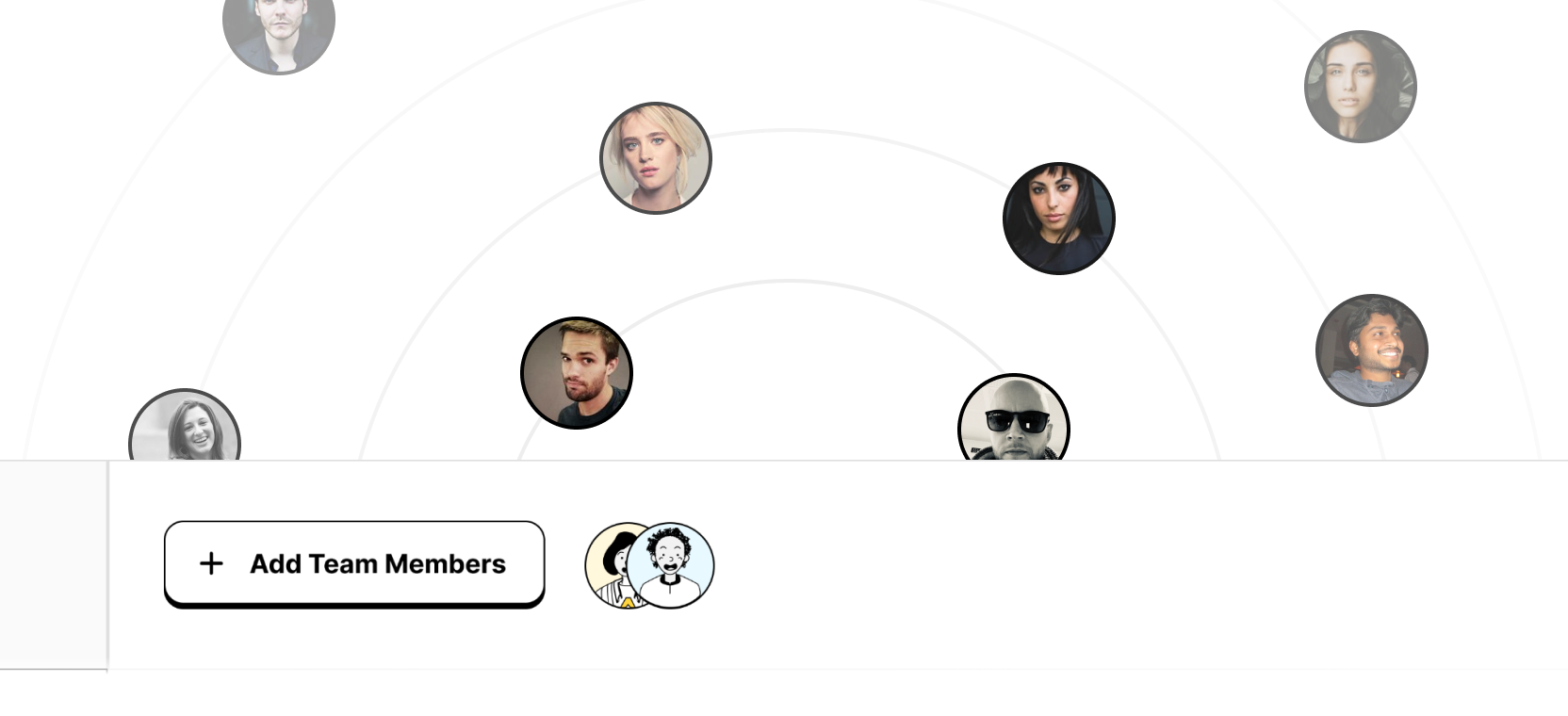
Join a thriving community of growth hackers. Network, collaborate, and learn from like-minded entrepreneurs on a lifelong journey to success.
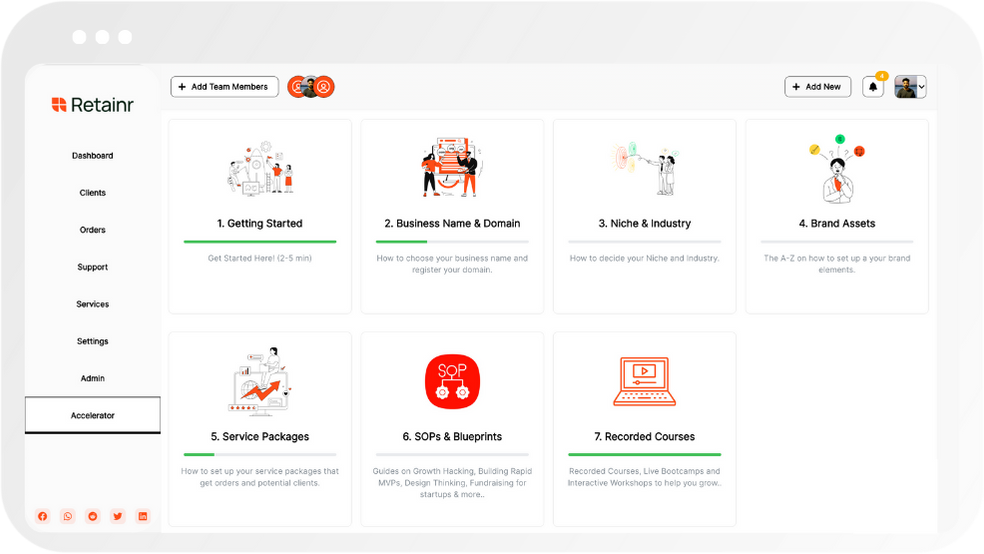
Gain expertise with recorded Courses, Live Bootcamps and interactive Workshops on topics like growth hacking, copywriting, no-code funnel building, performance marketing and more, taught by seasoned coaches & industry experts.

.jpg)

.jpeg)


