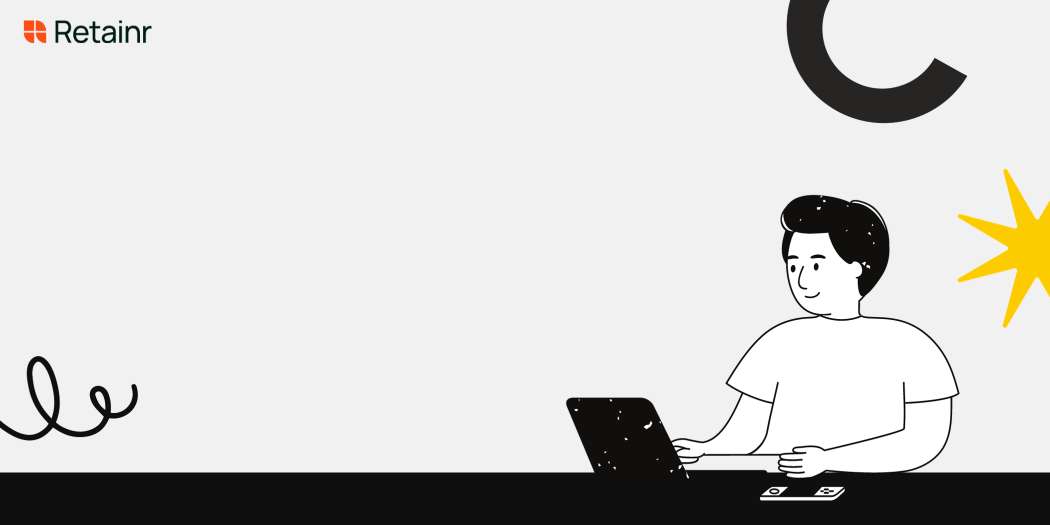
10 Best Practices for Giving a Remote Presentation
Build with Retainr
Sell your products and services, manage clients, orders, payments, automate your client onboarding and management with your own branded web application.
Get Started1. What are the best practices for giving a remote presentation?
Plan and Prepare Your Presentation
The first critical step towards a successful remote presentation is proper planning and preparation. Essential practices include:
- Ensuring your technology (hardware and software) is reliable and properly set up.
- Practice on the platform you will use to give the presentation.
- Keep your presentation slides simple, visually appealing, and devoid of excessive text.
- Arming yourself with adequate knowledge about your topic to communicate confidently.
Engage Your Audiences
Engaging your audience is crucial in remote presentations. A non-engaging presentation quickly loses the audience's attention, leading to ineffective communication. Here are some strategies to keep your audience engaged:
- Periodically asking questions to involve your audience.
- Making use of polls or surveys for real-time feedback.
- Using animations and multimedia to keep the presentation exciting.
- Encouraging audience interactions in a controlled and orderly manner.
Deliver Like a Pro
The delivery of your presentation determines its ultimate success. Here are some tips to ensure top-notch delivery:
| Tip | Description |
|---|---|
| Maintain Eye Contact | Always look into the camera as this creates the impression that you are maintaining eye contact with your audience. |
| Use Gestures Correctly | Use appropriate gestures while speaking in front of the camera to convey your message more clearly. |
| Use Clear, Concise Language | Ensure your language is simple, clear, and easily understandable to the audience. |
| Avoid Jargon | Avoid using technical or specific industry jargon that may confuse or alienate your audience. |
2. How can I make my remote presentation engaging and interactive?
Engage your Audience
Keeping your remote presentation engaging is imperative for capturing your audience's attention. You can make your presentation engaging by:
- Using a storytelling approach.
- Involving your audience by asking questions throughout.
- Using clear and concise language that makes your presentation easy to follow.
- Utilizing multimedia, such as videos, graphics, and images, to support your key points and make them more fascinating.
- Offering real-world examples and case studies that can aid your audience in understanding your subject's practical applications.
Create an Interactive Experience
Creating an interactive experience is another excellent way to make your remote presentation interesting. Below are some tactics to consider:
- Using polls or surveys to gather opinions or check understanding of your audience.
- Incorporating breakout sessions where your audience can discuss topics in smaller groups.
- Using interactive software with features such as digital whiteboards and annotation tools to facilitate participation.
- Providing a Q&A session during or after your presentation where your audience can ask questions and raise arguments.
- Encouraging social media interaction by creating relevant hashtags or sharing your handles.
Implementing these Techniques
| Engagement Technique | Effectiveness |
|---|---|
| Storytelling | Very effective for audiences that appreciate narratives and relatable content |
| Use of multimedia | Can make your presentation visually appealing and more engaging |
| Polls/Surveys | Offers a quick way to stimulate audience participation and gather information |
| Breakout sessions | Good for large groups and allows for in-depth discussions |
| Q&A Session | Allows real-time engagement and clarification of points |
3. What tools are best suited for providing an effective online presentation?
Best Tools for Effective Online Presentation
Choosing the right tool can make or break the success of your online presentations. An ideal tool should offer high audio-video quality, screen sharing functionality, participant control options, and collaboration features. Several software options meet the mark in these regards.
The first tool is Zoom. Renowned for being a reliable and versatile tool, it offers features such as screen sharing, virtual backgrounds, recording, breakout rooms, and an interactive whiteboard. There is also the 'Hand Raise' option to ensure participant engagement without interruptions. Microsoft Teams is also a commendable tool that is not only suitable for presentations but also for conducting webinars and hosting large meetings. It integrates seamlessly with Office 365 tools and offers features such as screen sharing, recording, live captions, and a 'Together Mode' for a more interpersonal experience. Another tool worth mentioning is Google Meet. As part of Google Workspace, it provides seamless collaboration with Google docs, slides, and sheets. Other utilities include live captions, breakout rooms, and the ability to dial in by phone.
| Tool | Notable Features |
|---|---|
| Zoom | Screen sharing, virtual backgrounds, recording, 'Hand Raise' |
| Microsoft Teams | Integration with Office 365 tools, live captions, 'Together Mode' |
| Google Meet | Integration with Google docs, slides, sheets, live captions |
Besides, some other notable tools include Cisco Webex, which stands out with features like automated transcription and gesture recognition, and Zoho Meeting, notable for its simplicity and affordability, while still offering standard features like screen sharing and recording. Hence, understanding the audience and objective of your presentation will help identify the tool best suited for you. Remember, an effective tool is one that complements your presentation skills, not one that overshadows them.
4. How can I manage audience participation during a remote presentation?
Structuring Audience Engagement
Ensuring audience participation in a remote presentation can be a daunting task. First, to manage audience participation, you can integrate interactive tools like polls, surveys, or quizzes using software like Mentimeter or Poll Everywhere. This fosters real-time audience engagement and also allows you to collate feedback instantaneously. Secondly, initiate Q&A sessions at strategic points throughout the presentation to maintain interaction and clarify potential doubts. Moreover, social media can be a productive platform to create engagement by encouraging audiences to tweet enquiries or use specific hashtags related to the topic.
| Engagement Strategy | Tool/Platform |
|---|---|
| Polls/Surveys | Mentimeter, Poll Everywhere |
| Q&A Sessions | Zoom, Google Hangout |
| Social Media Engagement | Twitter, LinkedIn |
Managing Time and Interaction
Another crucial aspect of managing participation is controlling the timing and flow of communication. Encouraging open conversation throughout the presentation can lead to chaotic situations. It's better to designate specific time slots for audience interaction. Also, mute all attendees during the presentation. Attendees can be unmuted during interaction slots or they can submit their queries in the chat box which can be addressed systematically. Another key point is to assign a moderator who will control the flow of interaction, deal with technical issues and handle the chat box queries.
Fostering a Collaborative Environment
Fostering a collaborative environment keeps your audience engaged and encourages participation. Breakout rooms can be utilized for group discussions, brainstorming or problem-solving tasks. This provides a platform for active participation and interactive learning. Additionally, using collaborative virtual whiteboards like Miro or Google Jamboard encourages group ideation, drawing, or planning. Ultimately, respecting everyone's inputs, appreciating their contributions and staying open to all perspectives drive active participation and mutual respect.
| Collaborative Tools | Usage |
|---|---|
| Breakout Rooms | Group discussions, problem-solving tasks |
| Virtual Whiteboards | Ideation, drawing, planning |
5. How important is visual imagery and design for a remote presentation?
The Significance of Visual Imagery and Design
Visual imagery and design play a crucial role in enhancing the engagement and comprehension of your audience during a remote presentation. It's one of those areas that you cannot afford to overlook. They aid in drawing the audience focus, conveying complex information more clearly, and enhancing recall.
- Increased Engagement: Visuals are engaging and tend to hold people's attention for longer periods. This is particularly important in a remote presentation where you cannot use physical presence and body language effectively.
- Clear Communication: Sometimes, complex data or concepts are hard to explain in words. Visually represented data or images can simplify the understanding of such concepts.
- Enhanced Recall: Studies have shown that people have a higher tendency to remember visual information compared to text. If you value the recall of the presentation, use visuals.
The Role of Design in Remote Presentation
The overall design of your presentation can influence the perception of your audience about your competence and professionalism. Proper design contributes to the clarity, readability, and overall aesthetic of your presentation.
| Design Component | Contribution |
|---|---|
| Fonts | Ensures readability and could, to an extent, stir desired emotions in your audience. |
| Colors | Contributes to the aesthetic appeal and has implications for interpretation and mood. |
| Layout | Affects the flow of your presentation, guiding the attention of your audience to key points. |
6. What should be the pace of a remote presentation to keep everyone engaged?
The Ideal Pace for a Remote Presentation
The key to delivering an engaging remote presentation is to maintain an ideal pace. Neither too fast nor too slow, the pace should maximize audience comprehension and retention. The following pointers can help you strike this balance.
- Start Slow: Initiating the presentation with a slow pace helps bring all participants on the same page, especially in terms of understanding the context or any technical jargon.
- Medium Pace for Core Content: A medium pace is considered suitable while discussing the core points. It gives the audience adequate time to assimilate information while maintaining interest.
- Fast-Paced Conclusion: Wrapping up the presentation at a slightly faster pace re-energizes the audience and leaves a strong impression.
Adjusting Pace Based on Audience Response
While it is prudent to have a general pace strategy in place, it is just as crucial to adapt it based on the audience’s response, which can be gauged via feedback tools or comments. Here are some rules of thumb:
| Scenario | Recommended Adjustment |
|---|---|
| Many questions asked | Slow down, explain concepts in more detail |
| Low interaction | Speed up slightly and ask more questions to engage audience |
| Positive feedback on pace | Continue at the same pace |
Practice and Time Management
Lastly, the presentation’s pace should also factor in the total allocated time. For best results, rehearse the presentation to get a sense of timing, and use the following tips to maintain a good pace:
- Subdivide the presentation into different sections and time accordingly.
- Use a timer or clock to keep track of the time during your presentation.
- Plan pauses for audience to digest information and ask questions.
7. How should I prepare for a potential technical glitch during the remote presentation?
Identify Potential Issues
Prior to your presentation, it's essential to identify possible technical glitches that might occur. This can range from issues with your audio or video, unstable internet connection, to software problems. Note all the potential problems down. Prepare alternative plans or solutions for each of these problems. For instance, have a backup internet connection or use a secondary device for the presentation, should your primary device fail.
| Technical Issues | Alternative Plan |
|---|---|
| Audio issues | Prepare a secondary microphone |
| Video issues | Keep an additional webcam or device |
| Unstable Internet | Have a backup network or hotspot |
Rehearse with Technology
Prior to the actual presentation, rehearsing with all the technology and software you intend to use is another prepping step. Understand your presentation tool well, rehearse sharing your screen, transitioning slides, and using any other interactive tools. This not only makes you more confident with the technology but also helps to surface any potential technology problems before the main event.
Have a Backup of Your Presentation
Technical glitches can sometimes be completely out of your control, prepare for a worst-case scenario by having a backup of your presentation. This could be a secondary device with your slides readily open, a copy on a cloud-based service such as Google Drive, or even a PDF version emailed to the participants.
- Secondary device with slides ready
- Upload a copy to cloud-based service
- Emailed PDF version to participants
8. What techniques should be used to handle Q&A sessions during a remote presentation?
Handling Q&A Sessions in Remote Presentations
Managing questions and answers can be a bit tricky in remote presentations as the presenter can't directly see the participants. However, there are certain techniques which can make this process easier and more compatible with remote settings.
- Use Chat Function: Utilize the chat feature where participants can type their questions during the presentation. It allows participants to ask without interrupting and questions can be addressed either during the presentation or in a dedicated Q&A part.
- Interactive Polls: Some platforms offer interactive polling features. This can especially be useful for getting participant feedback or letting them choose the topic they want to hear more about.
- Moderator Assistance: Having a moderator can be highly useful, especially in large meetings. They can monitor the chat, filter questions, manage participants and ensure smooth transitions between presentation and Q&A session.
To condense, the following table summarizes some useful techniques to handle Q&A sessions in remote presentations.
| Technique | Description |
|---|---|
| Use Chat Function | Allows participants to ask questions without interrupting |
| Interactive Polls | Useful for participant feedback and choosing topics |
| Moderator Assistance | Helpful in managing chat, filtering questions, and ensuring smooth transition |
9. How can I ensure to present effectively on camera during a remote presentation?
Maximize Camera Usage for Optimum Presentation
To make sure your presentation effectively comes across on camera during a remote presentation, first and foremost is your positioning before the camera. Ensure you are settled in a well-lit room, with the main source of light coming from in front of you. This avoids the creation of odd shadows and unclear images. You also want to be sure to frame yourself properly. Typically, aim for your head and shoulders to be visible on camera.
Another essential factor is strength of the internet connectivity. Having a stable internet connection guarantees your video does not freeze in the middle of your presentation, which can distract your audience. Take some time before your presentation to ensure your internet connection is sturdy. Where possible, use a wired connection over a wireless one to optimize the stability of your internet.
Effectively Using Visual Aids and Backgrounds
Alongside maintaining professionalism in your appearance, it is equally important to maintain professionalism in your environment. Make sure to have a clean and professional looking background. It should be free of any personal belongings that can be distracting to your audience. Also, avoid bright windows and blinking lights in the background as they can distort your video quality.
| Visual Aids | Usage |
|---|---|
| PowerPoint Slides | Use to highlight points. The less text, the better. |
| Videos | To enhance the understanding of your topic. |
| Charts and Graphs | Helps display data in an easy-to-understand format. |
Remember that mismanaged use of visual aids can confuse your audience. Therefore, only necessary aids should be included, and they should be properly pre-tested to ensure they work during the presentation. By investing the time into setting your camera, ridding your environment of distractions, and effectively using visual aids, you can significantly enhance the effectiveness of your presentations on camera.
10. Is there any specific method to control or reduce nervousness in a remote presentation?
Strategies to Control Nervousness during Remote Presentations
Feeling nervous before a presentation is natural, especially when you cannot see your audience directly and gauge reactions. Luckily, there are several strategies you can employ to stay calm and deliver your points effectively.
- Preparation: Thoroughly understanding your content can imbue you with confidence, reducing the probability of swallowing words or being unable to answer questions.
- Practise: Run through your presentation several times to familiarize yourself with the flow and timing.
- Positive Visualization: Visualizing a successful presentation can boost your confidence and deflect nervous feelings.
- Breathing Techniques: Deep, controlled breathing can help calm nerves and regulate your speech pace.
- No Rush: Speak slowly and clearly. It is crucial not to hurriedly finish your presentation in nervousness.
Techniques to Reduce Nervousness during Remote Presentations
You can incorporate the use of certain tools and techniques into your presentation plan. These can serve to distract you from your nervousness and result in a polished and captivating remote presentation.
| Technique | Description |
|---|---|
| Interactive Tools | Use of polls, quizzes, or live chats can engage your audience and give you the chance to breathe and regain composure. |
| Standing Up | Standing encourages better breathing and connectivity with your virtual audience, thus reducing nervousness. |
| Drink Water | Taking sips of water during your presentation not only contributes to clear speech, but also provides quick breaks to regain your calm. |
| Flip Your Notes | Writing your key points on paper and flipping them during presentation distracts you from nervousness and ensures all points are covered. |
Implementing these strategies and techniques will help to lessen nervousness and ensure a smooth delivery of your remote presentation.
Conclusion
1. Planning Your Presentation
Start by outlining the structure of your presentation, defining clear objectives and identifying key points. Use online tools like Retainr.io to help organize your thoughts, delegate tasks, and keep everyone on track.
2. Technical Preparation
Ensure your internet connection and software are working properly to avoid technical hitches. Test your presentation tools and familiarize yourself with its features. Consider using a solution like Retainr.io that offers an all-in-one solution for managing clients, orders, and payments.
3. Engage the Audience
Interactivity is key in remote presentations. Use tools to engage participants, encourage questions and discussions. Retainr.io has numerous features built in to make managing interactions easy.
4. Use Visuals Wisely
Visual aids should reinforce your messages, not overwhelm the audience. Keep slides clean, simple and professional. With Retainr.io, you could easily share visuals and other presentation aids to your clients effectively.
5. Practice Makes Perfect
Rehearse your presentation to increase confidence in your delivery. Utilize reliable tools like Retainr.io to coordinate rehearsals with your team.
6. Stay Focused
Stick to your message and stay on time. If you're using a platform like Retainr.io, you can easily keep track of time and manage tasks, helping to maintain focus on the key issues.
7. Encourage Participation
Invite comments and questions to encourage active participation. With interactive features available on tools like Retainr.io, getting your audience involved becomes an easy task.
8. Be Authentic
Authenticity and sincerity are crucial in virtual presentations. Show your human side and let your personality shine through.
9. Summarize and Review
Summarizing and reviewing your key points are invaluable for keeping your audience engaged and ensuring that your message is well-received. Platforms like Retainr.io can help facilitate this process with their user-friendly interface.
10. Follow Up
After your presentation, reach out to your audience with key takeaways, additional information or a simple thank you message. This is where a client management tool like Retainr.io can come in handy to ensure that follow-ups are carried out smoothly.
In conclusion, our tips can help you deliver an effective remote presentation, while the Retainr.io software can streamline your client management, orders, and payment processes, all under your own branded app. Explore the benefits of the platform today.
Boost Your Agency Growth
with Retainr Accelerator
Uncover secrets, strategies, and exclusive blueprints to take your agency's growth to the next level — from marketing insights to effective presentations and leveraging technology.
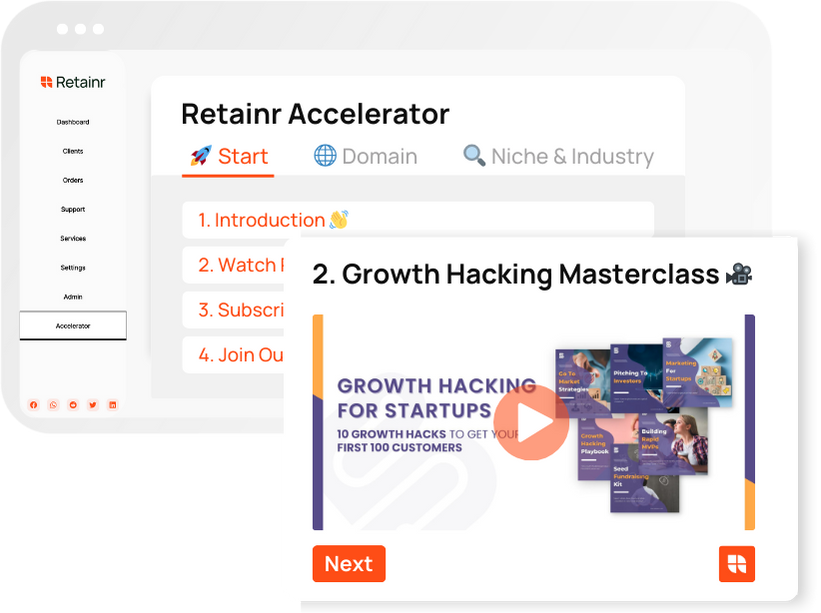
SOPs, Cheatsheets & Blueprints
Leverage 50+ SOPs (valued over $10K) offering practical guides, scripts, tools, hacks, templates, and cheat sheets to fast-track your startup's growth.
Connect with fellow entrepreneurs, share experiences, and get expert insights within our exclusive Facebook community.
.jpg)
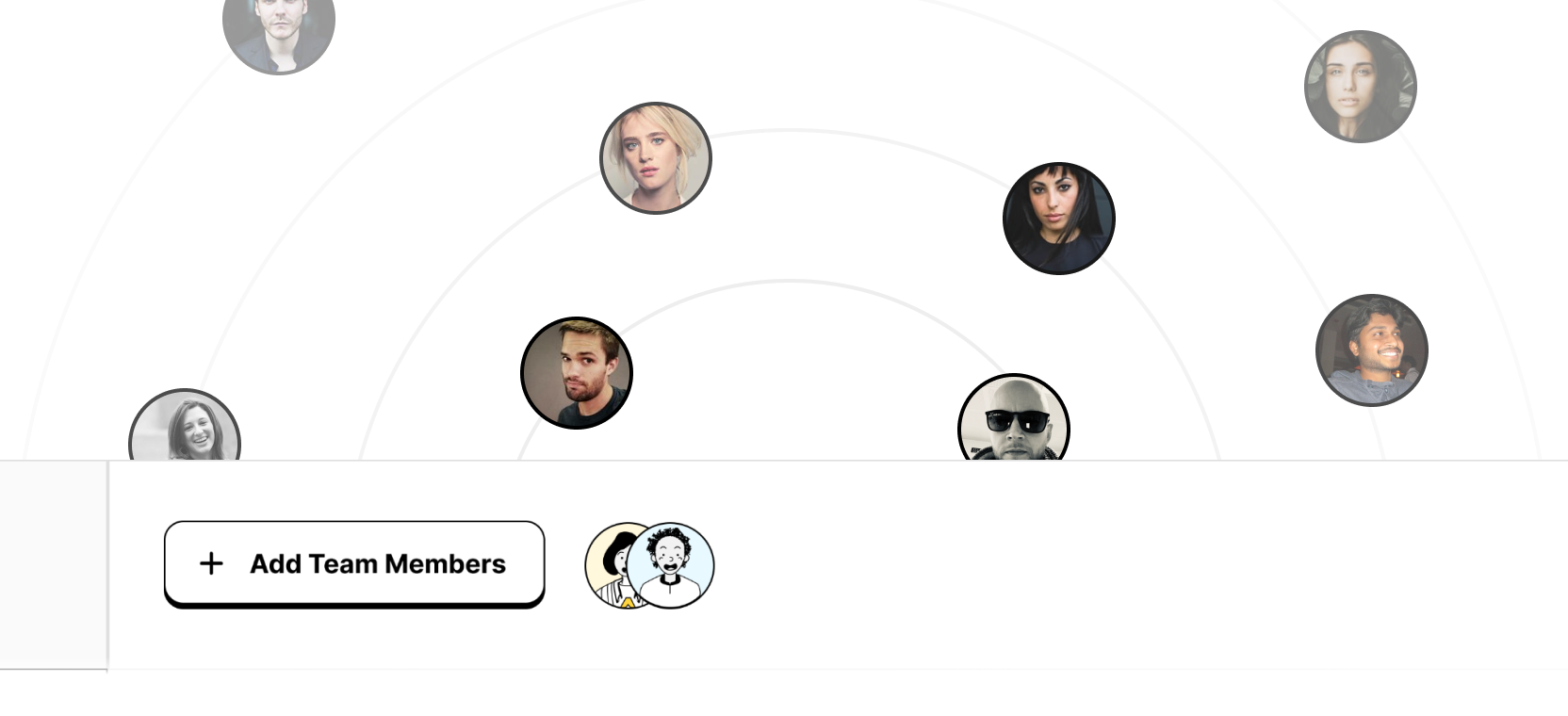
Join a thriving community of growth hackers. Network, collaborate, and learn from like-minded entrepreneurs on a lifelong journey to success.
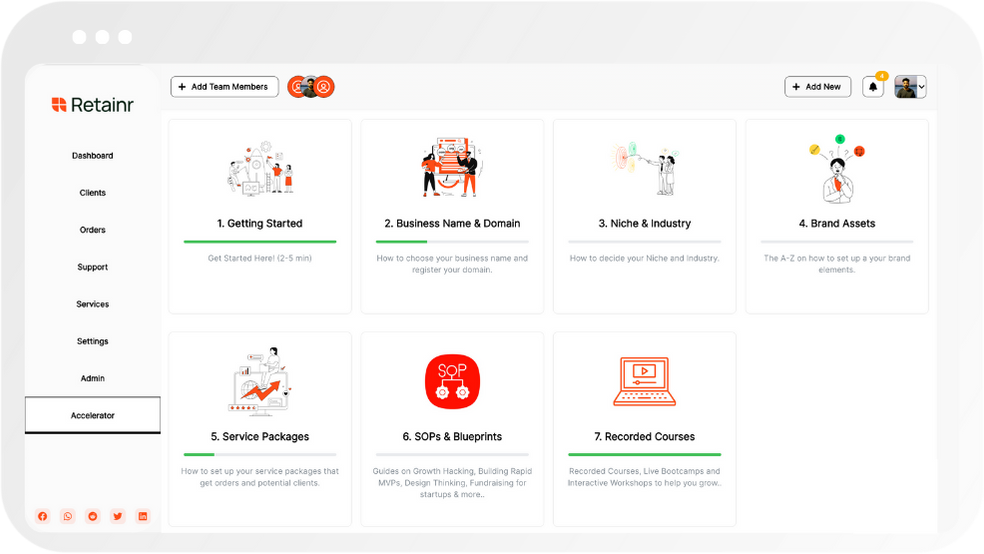
Gain expertise with recorded Courses, Live Bootcamps and interactive Workshops on topics like growth hacking, copywriting, no-code funnel building, performance marketing and more, taught by seasoned coaches & industry experts.

.jpg)

.jpeg)


